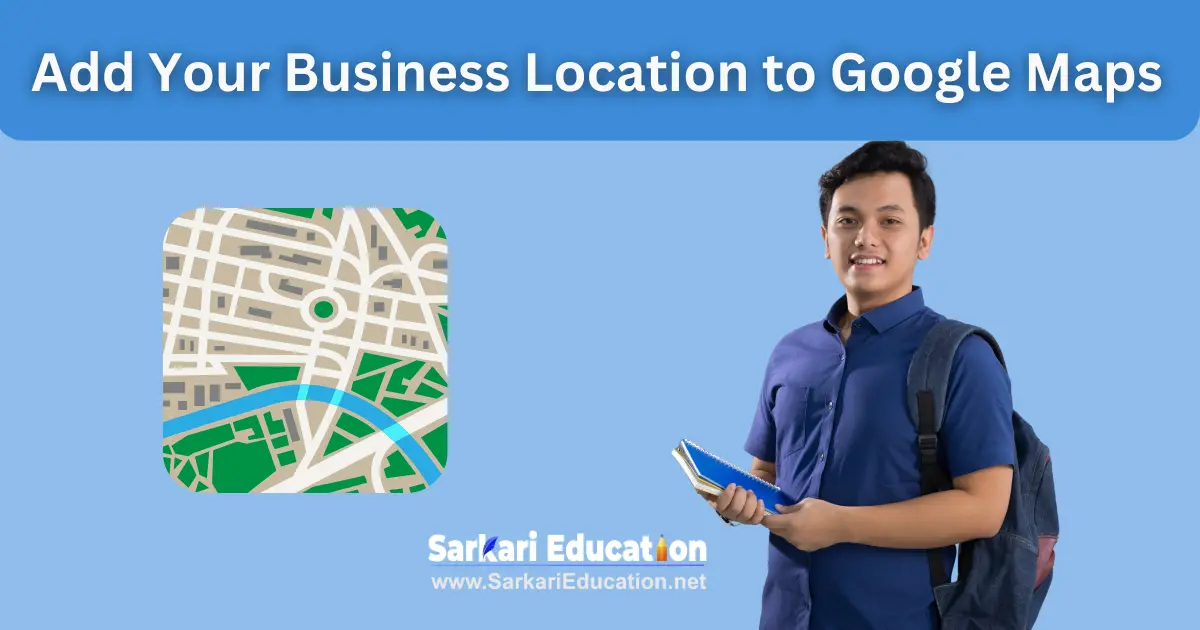
Add Your Business Location to Google Maps is a straightforward process that enhances your visibility and accessibility to potential customers. Start by signing into your Google account and navigating to Google My Business. Click “Add your business” and enter the relevant details such as your business name, address, and category. Verify your business through the verification options provided,
Add Your Business Location to Google Maps usually via a postcard mailed to your address, or in some cases, by phone or email. Once verified, your business location will appear on Google Maps, making it easier for customers to find you and access important information like your operating hours, contact details, and customer reviews. This process not only increases your online presence but also builds trust and engagement with your audience.
Top 5 Keyword Planner Extensions For Enhanced SEO Insights
Here’s a step by step guide to Add Your Business Location to Google Maps
Step 1: Create a Google Account
Before you can add your business to Google Maps, you’ll need to have a Google Account. If you don’t already have one, you can easily create one for free.
Step 2: Sign in to Google My Business
Once you have a Google Account, sign in to Google My Business by visiting the website (https://www.google.com/business/). This is the platform where you’ll manage your business listing on Google Maps.
Step 3: Enter Your Business Name
Enter the name of your business. If your business doesn’t appear in the drop-down menu, you’ll have the option to add it to Google.
Step 4: Enter Your Business Address
Provide the physical location of your business. If you operate a service-area business or your business doesn’t have a physical location, you can specify the service areas instead.
Step 5: Specify Business Category
Choose the category that best fits your business. This helps Google understand what your business is about and makes it easier for potential customers to find you.
Step 6: Add Contact Details
Include your business phone number and website URL. This allows customers to easily contact you or visit your website for more information.
Step 7: Verify Your Business
Google will need to verify that you are the owner or authorized representative of the business. This typically involves receiving a postcard by mail, a phone call, or email verification.
Step 8: Set Up Your Business Profile
Once verified, complete your business profile by adding details such as business hours, photos, and a description. Make sure to provide accurate and engaging information to attract potential customers.
Step 9: Optimize Your Listing
Take advantage of additional features such as adding posts, responding to customer reviews, and enabling messaging to engage with your audience and improve your business’s visibility on Google Maps.
Step 10: Keep Your Information Updated
Regularly review and update your business information, including hours of operation, contact details, and any other relevant information. This ensures that customers have the most up-to-date information about your business.
Step 11: Utilize Insights
Google My Business provides insights into how customers find and interact with your business listing. Use this data to understand your audience better and make informed decisions to improve your listing’s performance.
To add your business address on Google, follow these steps:
- Sign in to Google My Business: Go to Google My Business and sign in with your Google account.
- Add Your Business: Click on the “Manage now” button and then select “Add your business to Google.”
- Enter Business Details: Fill in your business name and select the appropriate category for your business.
- Add Location: When prompted, select “Yes” if you want to add a location customers can visit. Enter your business address accurately. You may also be asked to position a marker on the map to ensure the location is correct.
- Verify Your Business: Choose a verification method. Typically, Google sends a postcard to your business address with a verification code. Enter this code in your Google My Business account to complete the verification. In some cases, you may have the option to verify by phone or email.
- Complete Your Profile: Add additional information such as your business hours, contact details, and photos to enhance your listing.
Once verified, your business address will be displayed on Google Maps, making it easier for customers to find you. This improves your online visibility and helps attract more local customers.

To add your business name to Google Maps, follow these steps:
- Sign in to Google My Business: Visit Google My Business and sign in using your Google account.
- Add Your Business: Click on the “Manage now” button and then choose “Add your business to Google.”
- Enter Business Name and Details: Type in your business name and select the appropriate category that best describes your business.
- Add Location: If you have a physical location where customers can visit, select “Yes” and enter your business address. You may also need to place a marker on the map to ensure the location is accurate. If you don’t have a physical location but serve a specific area, you can list the areas you serve.
- Verify Your Business: Choose a verification method to confirm your business. Usually, Google sends a postcard with a verification code to your business address. Other verification options might include phone or email, depending on your business type.
- Complete Your Profile: After verification, add additional information such as business hours, contact details, photos, and a brief description to make your profile more appealing and informative.
Once verified, your business name will appear on Google Maps, making it easier for customers to find you and obtain information about your business. This increases your visibility and can attract more local customers.
To show your business on Google Maps, follow these steps:
- Sign in to Google My Business: Go to Google My Business and sign in with your Google account. If you don’t have a Google account, you will need to create one.
- Add Your Business: Click on the “Manage now” button and select “Add your business to Google.”
- Enter Business Information: Provide your business name and select the category that best describes your business.
- Add Location: Indicate if you have a physical location that customers can visit. If so, enter the full address and use the map to place a marker at your business location. If you don’t have a physical location, you can specify the service areas your business covers.
- Verify Your Business: Choose a verification method. Google will typically send a postcard with a verification code to your business address. Once you receive the postcard, sign in to Google My Business and enter the code to verify your business. Some businesses might have the option to verify by phone or email.
- Complete Your Profile: After verification, complete your business profile by adding details such as business hours, contact information, website URL, and photos. This makes your listing more comprehensive and appealing to potential customers.
- Publish Your Listing: Once all the information is added and verified, your business will appear on Google Maps. Customers can now find your business location, read reviews, see your hours of operation, and get directions.
By following these steps, your business will be visible on Google Maps, enhancing your online presence and helping customers easily find and connect with your business.
To change the location of your business on Google Maps, follow these steps:
- Sign in to Google My Business: Go to Google My Business and sign in using the Google account associated with your business.
- Select Your Business: If you have multiple businesses, select the one you want to update from the list.
- Edit Business Information: Click on the “Info” tab from the menu on the left.
- Update Address: Click the address field, then enter your new business address. Ensure the address is accurate and complete. You may need to adjust the marker on the map to pinpoint the exact location.
- Verify Changes: After updating the address, Google may require you to verify the new location. This could involve receiving a postcard at the new address, or in some cases, verification by phone or email.
- Submit Changes: Click “Apply” to submit the changes. Your new address will be updated once Google verifies the change, which may take a few days.
- Monitor and Confirm: Keep an eye on your Google My Business dashboard for any messages from Google regarding the status of your address change. Once verified, the new location will be reflected on Google Maps.
By following these steps, you can successfully update the location of your business on Google Maps, ensuring customers have accurate information about where to find you.
To claim a business on Google Maps, follow these steps:
- Open Google Maps: Go to Google Maps and search for your business using its name and address.
- Select Your Business: Click on your business listing from the search results. This will open the business information panel.
- Claim the Business: In the business information panel, look for an option that says “Claim this business” or “Own this business?” Click on it.
- Sign In: If you’re not already signed in, you will be prompted to sign in with your Google account.
- Verify Ownership: Follow the on-screen instructions to verify your ownership of the business. Google typically offers several verification methods, such as:
- Postcard by Mail: Google will send a postcard with a verification code to your business address. Once you receive it, log in to Google My Business and enter the code.
- Phone Verification: If eligible, you may receive a phone call with the verification code.
- Email Verification: Some businesses might be able to verify via email.
- Provide Business Details: Once verified, you can update and manage your business information, including address, hours, contact details, and photos.
- Submit Changes: After making any updates, be sure to save and submit them. Your changes will be reviewed and should be reflected on Google Maps shortly after verification.
By claiming your business on Google Maps, you gain control over your business listing, allowing you to manage your information, respond to reviews, and enhance your online presence.
To register your business on Google Maps, follow these steps:
- Sign in to Google My Business: Visit Google My Business and sign in with your Google account. If you don’t have a Google account, you’ll need to create one.
- Add Your Business: Click the “Manage now” button and select “Add your business to Google.”
- Enter Business Information: Enter your business name and choose the appropriate category for your business.
- Add Location: If you have a physical location that customers can visit, select “Yes” and enter your business address. You might be asked to position a marker on the map to ensure the location is correct. If you don’t have a physical location but serve specific areas, you can list the areas you serve instead.
- Add Contact Details: Enter your business phone number and website URL, if you have one.
- Verify Your Business: Choose a verification method. Google typically sends a postcard with a verification code to your business address. In some cases, you may have the option to verify by phone or email. Enter the verification code in your Google My Business account once you receive it.
- Complete Your Profile: After verification, add additional details such as business hours, photos, and a description to make your listing more appealing and informative.
- Submit Your Listing: Click “Finish” to submit your business information.
Once verified, your business will appear on Google Maps, making it easier for customers to find and connect with you. This process helps enhance your online presence and attract more local customers.
Q: Is it free to put my business on Google Maps?
A: Yes, it's entirely free to add your business to Google Maps.
Q: How do I register my business location on Google Maps?
Follow these steps:
Go to Google My Business website.
Sign in with your Google account or create one if you don't have it.
Click on the "Add your business to Google" button.
Enter your business name, address, category, and other details.
Verify your business (usually via a postcard sent to your address).
Q: How can I upload my business on Google Maps?
A: Uploading your business to Google Maps is done through Google My Business. Follow the steps mentioned above.
Q: How do I add my location on Google Maps?
A: After registering your business on Google My Business, your location will automatically appear on Google Maps once it's verified.
